Rooting Lenovo K3 Note has just got simpler and what’s more is you can also
install custom recovery i.e., CWM recovery onto it. I’m sure that many of our readers have been anticipating this tutorial and I’m very excited to bring it here on 9StarTech.Preparing to Root Lenovo K3 Note
There are few important points that you should remember before rooting your device. The first and most important point is about battery life. It is highly recommended that you have 75% or more battery power in your phone. The second most important point is about enabling USB debugging. Following are the steps that you’ll need to perform to enable USB debugging.
- Go into about section & tap on build number seven times
- This will add new section i.e., developer options in settings.
- Navigate to developer options and enable USB debugging.
Generally, rooting won’t wipe/delete anything on your phone but that being said, you should perform a full backup before proceeding.
Required Downloads
Lenovo USB Drivers and PDA Net – Download
Steps to Root Lenovo K3 Note
- First of all, install Lenovo USB drivers and connect your phone to the computer. Let your computer configure your phone.
- Once this has been completed, restart your computer. Additionally,download this PDA Utility on your phone.
- Move superSU zip file in your phone’s internal memory. We will use it later to gain root permissions.
- Download and extract the contents of Minimal ADB. Double click on py_cmd.exe and start entering following commands. (Make sure that your phone is connected to PC using USB cable and USB Debugging is enabled)adb devices
- The above command will ensure that your phone’s connection to the computer is successful. You’ll see a random device ID being shown after entering that command. Now, enter following command –adb reboot bootloader
- This command will reboot your phone in bootloader mode. This mode is also known as fastboot mode. From now on-wards, we will be using fastboot commands to proceed.fastboot devices
- Similar to the adb devices command, this will ensure that your phone is still connected and recognized by your computer in fastboot mode.
- Now, it is time to flash custom CWM recovery. Enter the command as –fastboot flash recovery recovery.img
- This will begin the process of installing recovery i.e., CWM recovery on your phone. Once that is complete, reboot your phone with following command –fastboot reboot
- Remember that SuperSU file that we moved in your phone’s internal memory? It is now time to flash it. Switch off your phone and turn it on by holding volume up, down and power keys simultaneously.
- Boot into CWM recovery and select the option of install zip > choose zip from sd card.
- Select that superSU.zip file and confirm the selection to flash it on your phone.
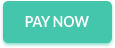


0 comments:
Post a Comment
Thank you for visiting our site!!